OK button material
OK button material introduction:
OK Game Button Button Material Game Logo
All resources on this site are contributed by netizens or reprinted by major download sites. Please check the integrity of the software yourself! All resources on this site are for learning reference only. Please do not use them for commercial purposes. Otherwise, you will be responsible for all consequences! If there is any infringement, please contact us to delete it. Contact information: admin@php.cn
Related Article
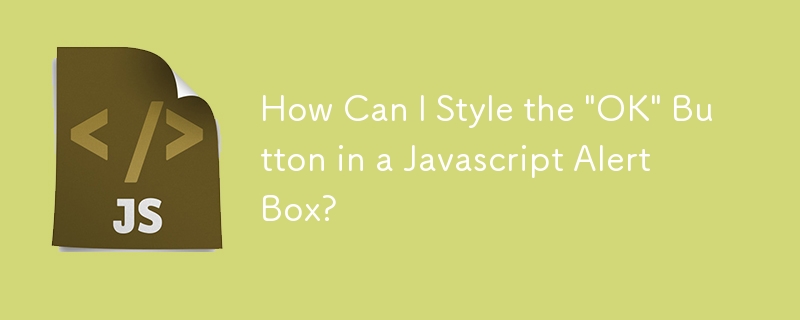 How Can I Style the 'OK' Button in a Javascript Alert Box?
How Can I Style the 'OK' Button in a Javascript Alert Box?
08 Dec 2024
Styling the "OK" Button in an Alert BoxIn Javascript, the alert() function displays a modal alert box containing a message and an "OK" button....
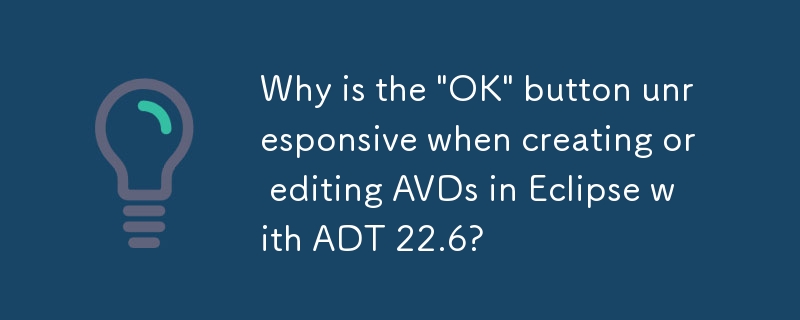 Why is the 'OK' button unresponsive when creating or editing AVDs in Eclipse with ADT 22.6?
Why is the 'OK' button unresponsive when creating or editing AVDs in Eclipse with ADT 22.6?
13 Nov 2024
Unable to Create or Edit AVDs in Eclipse with ADT 22.6Trying to create or edit an Android Virtual Device (AVD) within Eclipse with ADT 22.6 may...
24 Jun 2016
Material UI ? Material Design CSS framework
24 Jun 2016
Free material download: iOS 8 vector UI material kit
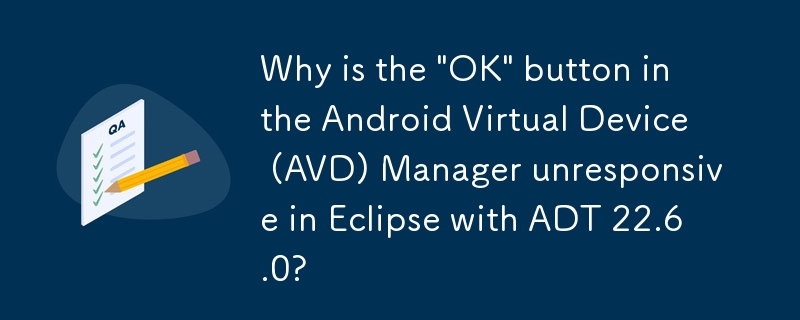 Why is the 'OK' button in the Android Virtual Device (AVD) Manager unresponsive in Eclipse with ADT 22.6.0?
Why is the 'OK' button in the Android Virtual Device (AVD) Manager unresponsive in Eclipse with ADT 22.6.0?
11 Nov 2024
Unable to Create or Modify Android Virtual Devices (AVD) from Eclipse with ADT 22.6While attempting to create or edit an AVD from within Eclipse,...


Hot Tools

SOS button
SOS button free download in PNG format

Do not touch buttons
No tampering button free download, PNG format

refresh button
The refresh button icon provides 12 refresh icons in PNG and ICO formats with a size of 128x128 pixels.

green button
Green button free download, PNG format

Query button
Query button free download, PNG format, PSD source file





