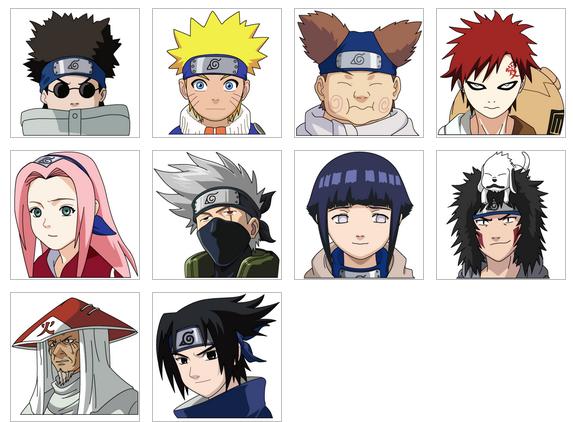Naruto desktop icon
Material introduction: 10 PNG format Naruto desktop icons
All resources on this site are contributed by netizens or reprinted by major download sites. Please check the integrity of the software yourself! All resources on this site are for learning reference only. Please do not use them for commercial purposes. Otherwise, you will be responsible for all consequences! If there is any infringement, please contact us to delete it. Contact information: admin@php.cn
Related Article
 How to Add A 'Show Desktop' Icon to Windows 10 Taskbar
How to Add A 'Show Desktop' Icon to Windows 10 Taskbar
04 Mar 2025
Quickly access your Windows 10 desktop with a dedicated taskbar icon! This guide provides a straightforward three-step process to add a "Show Desktop" icon for instant desktop view. Step 1: Create a "Show Desktop" Shortcut Naviga
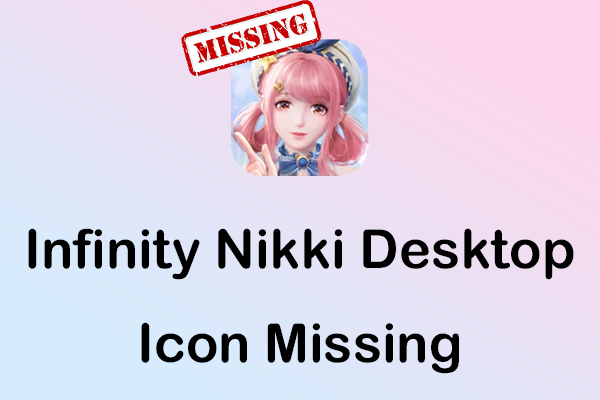 Power Methods to Fix Infinity Nikki Desktop Icon Missing
Power Methods to Fix Infinity Nikki Desktop Icon Missing
15 Jan 2025
No matter how big or small the problem is, it’s frustrating when it occurs while you’re enjoying your gaming time. Fix the Infinity Nikki desktop icon missing issue swiftly and effortlessly by following our step-by-step guide from MiniTool. Get your
 div css implements window xp desktop icon layout (top to bottom, left to right)_html/css_WEB-ITnose
div css implements window xp desktop icon layout (top to bottom, left to right)_html/css_WEB-ITnose
24 Jun 2016
div css implements window xp desktop icon layout (top to bottom, left to right)
 Exquisite material! 8 free minimalist style icon sets_html/css_WEB-ITnose
Exquisite material! 8 free minimalist style icon sets_html/css_WEB-ITnose
24 Jun 2016
Exquisite material! 8 free minimalist style icon sets
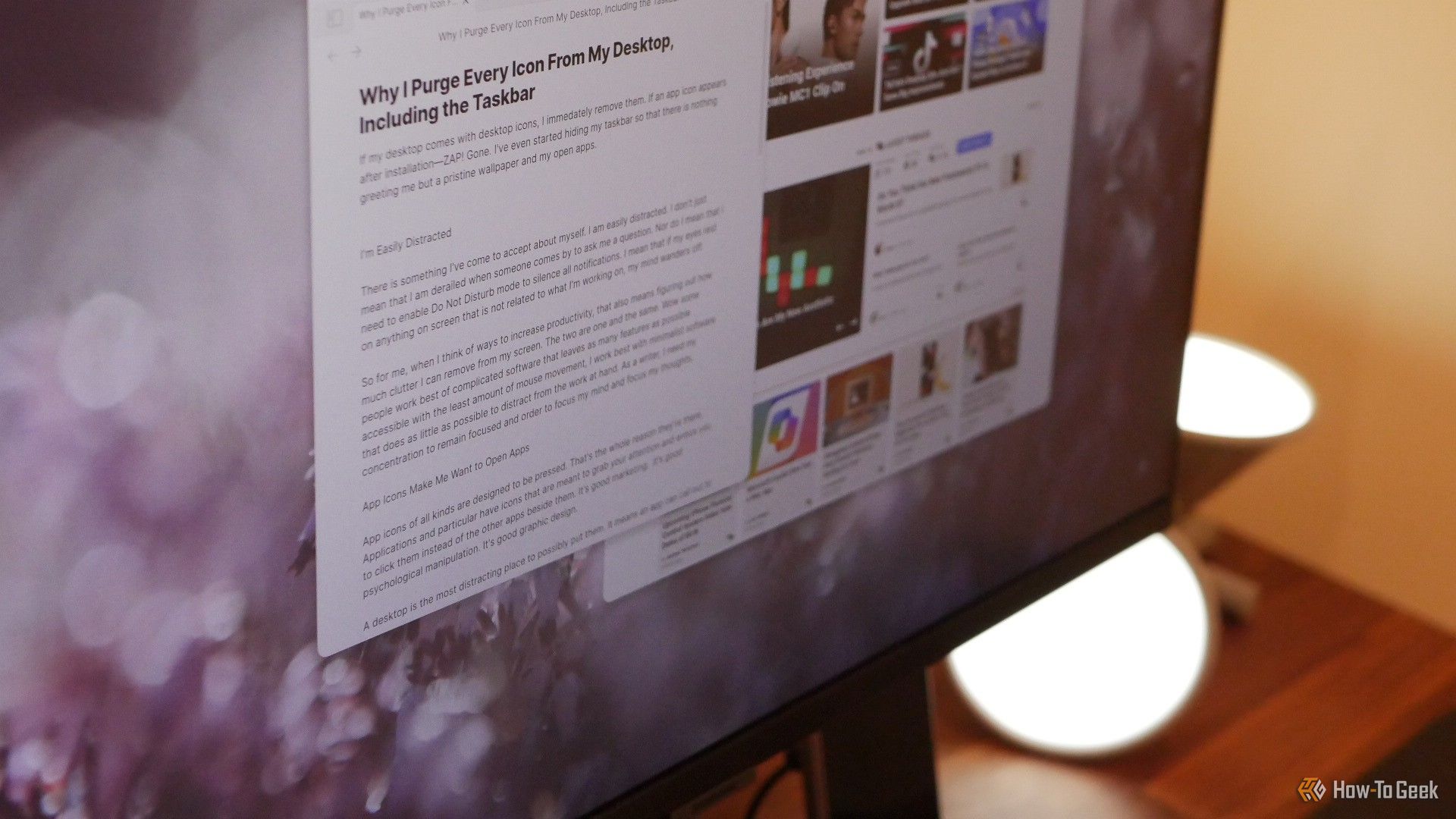 Why I Purge Every Icon From My Desktop, Including the Taskbar
Why I Purge Every Icon From My Desktop, Including the Taskbar
07 Mar 2025
I've embraced a clutter-free computing experience, eliminating desktop icons and even my taskbar to minimize distractions. My easily distracted nature demands a pristine workspace. Productivity, for me, hinges on a minimalist approach. My Easily Dis
 Material UI ? Material Design CSS Framework_html/css_WEB-ITnose
Material UI ? Material Design CSS Framework_html/css_WEB-ITnose
24 Jun 2016
Material UI ? Material Design CSS framework


Hot Tools

APP applet icon icon library material
Applicable to: mobile phone page, app applet page element icon icon library material, multiple colors are optional, and the colors can be replaced independently.

Basic monochrome ico icon material
Basic monochrome ico icon material download

247 flag pictures of countries around the world
240 flag pictures_icon material_flag picture free download_icon material download_icon material library

Simple shaded PNG icon
Simple shaded PNG icon

Pencil drawing software PNG icon
Pencil drawing software PNG icon