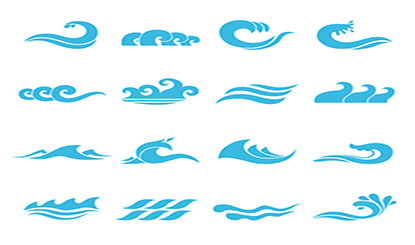Wave logo design vector material wave logo
All resources on this site are contributed by netizens or reprinted by major download sites. Please check the integrity of the software yourself! All resources on this site are for learning reference only. Please do not use them for commercial purposes. Otherwise, you will be responsible for all consequences! If there is any infringement, please contact us to delete it. Contact information: admin@php.cn
Related Article
 Free material download: iOS 8 vector UI material kit_html/css_WEB-ITnose
Free material download: iOS 8 vector UI material kit_html/css_WEB-ITnose
24 Jun 2016
Free material download: iOS 8 vector UI material kit
 Free download! Twitter Bootstrap V3 vector interface material_html/css_WEB-ITnose
Free download! Twitter Bootstrap V3 vector interface material_html/css_WEB-ITnose
24 Jun 2016
Free download! Twitter Bootstrap V3 vector interface material
 Material UI ? Material Design CSS Framework_html/css_WEB-ITnose
Material UI ? Material Design CSS Framework_html/css_WEB-ITnose
24 Jun 2016
Material UI ? Material Design CSS framework
 Material UI: Very powerful CSS framework_html/css_WEB-ITnose
Material UI: Very powerful CSS framework_html/css_WEB-ITnose
24 Jun 2016
Material UI: A very powerful CSS framework


Hot Tools

Colorful red love background and curve vector material
AI format, including JPG preview, keywords: love, heart, Valentine's Day, vector...

Flower love and couple avatar vector material
AI format, including JPG preview, keywords: rose, gift box, bird, character, love letter, flower, love, couple, avatar, vector...

China map vector
China map vector blue vector China free download CDR format

Cute cartoon love couple vector material
AI format, including JPG preview, keywords: love, man, woman, Valentine's Day, couple, characters, flowers, vector...

Party emblem vector download
Party emblem vector download free download CDR format white party emblem party emblem logo