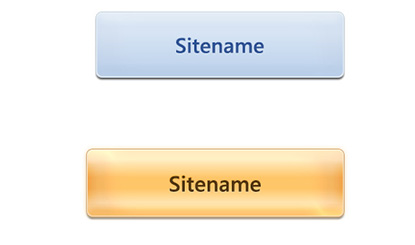Two web buttons
All resources on this site are contributed by netizens or reprinted by major download sites. Please check the integrity of the software yourself! All resources on this site are for learning reference only. Please do not use them for commercial purposes. Otherwise, you will be responsible for all consequences! If there is any infringement, please contact us to delete it. Contact information: admin@php.cn
Related Article
 How to insert multiple buttons into a div. The teacher helped me insert two buttons, but the third button failed_html/css_WEB-ITnose
How to insert multiple buttons into a div. The teacher helped me insert two buttons, but the third button failed_html/css_WEB-ITnose
24 Jun 2016
How do I insert multiple buttons into a div? The teacher helped me insert two buttons, but the third button didn’t work.
 How to flexibly lay out buttons in web design to deal with limits on excessive long text and quantity?
How to flexibly lay out buttons in web design to deal with limits on excessive long text and quantity?
05 Apr 2025
How to flexibly lay out buttons: dealing with the limitations of ultra-long text and quantity. In web design, it is often necessary to display the buttons dynamically, and dealing with the button text length and number...
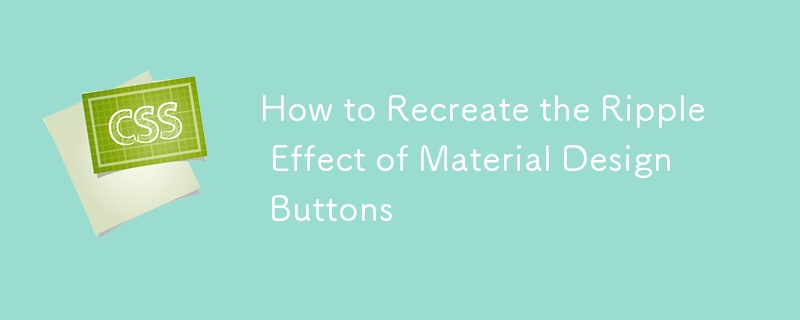 How to Recreate the Ripple Effect of Material Design Buttons
How to Recreate the Ripple Effect of Material Design Buttons
02 Apr 2025
Learn to make the ripple effect of Material Design's button component. We'll start with ES6 JavaScript, before looking at other solutions.
 How to display two picture buttons together without time delay_html/css_WEB-ITnose
How to display two picture buttons together without time delay_html/css_WEB-ITnose
24 Jun 2016
How can I make two picture buttons display together without time delay?
 Material UI ? Material Design CSS Framework_html/css_WEB-ITnose
Material UI ? Material Design CSS Framework_html/css_WEB-ITnose
24 Jun 2016
Material UI ? Material Design CSS framework
 Only one of the two buttons in the div is displayed under IE8_html/css_WEB-ITnose
Only one of the two buttons in the div is displayed under IE8_html/css_WEB-ITnose
24 Jun 2016
Only one of the two buttons in the div is displayed under IE8


Hot Tools

SOS button
SOS button free download in PNG format

Do not touch buttons
No tampering button free download, PNG format

refresh button
The refresh button icon provides 12 refresh icons in PNG and ICO formats with a size of 128x128 pixels.

Query button
Query button free download, PNG format, PSD source file

green button
Green button free download, PNG format