Advertising three-dimensional button
All resources on this site are contributed by netizens or reprinted by major download sites. Please check the integrity of the software yourself! All resources on this site are for learning reference only. Please do not use them for commercial purposes. Otherwise, you will be responsible for all consequences! If there is any infringement, please contact us to delete it. Contact information: admin@php.cn
Related Article
 Three-dimensional button implemented by CSS3_html/css_WEB-ITnose
Three-dimensional button implemented by CSS3_html/css_WEB-ITnose
24 Jun 2016
Three-dimensional button implemented with CSS3
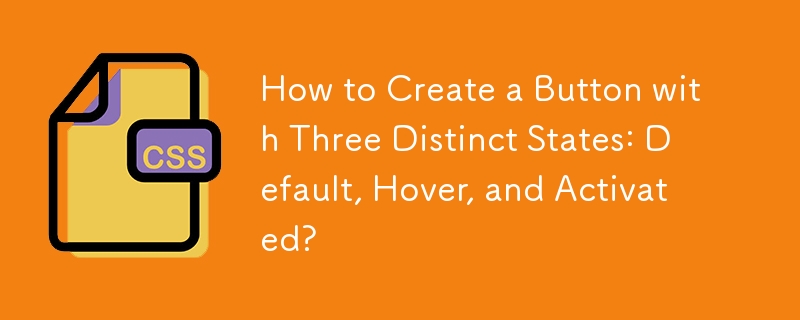 How to Create a Button with Three Distinct States: Default, Hover, and Activated?
How to Create a Button with Three Distinct States: Default, Hover, and Activated?
29 Oct 2024
Pressed Button IndicatorQuestion:Creating a button that visually toggles its state on interaction can be a useful feature in user interfaces....
 CSS3 text three-dimensional effect_html/css_WEB-ITnose
CSS3 text three-dimensional effect_html/css_WEB-ITnose
24 Jun 2016
CSS3 text three-dimensional effect
 css3 three-dimensional animated menu flip up and down_html/css_WEB-ITnose
css3 three-dimensional animated menu flip up and down_html/css_WEB-ITnose
24 Jun 2016
CSS3 three-dimensional animated menu flips up and down
 Pure CSS3 relief texture three-dimensional text rotation animation_html/css_WEB-ITnose
Pure CSS3 relief texture three-dimensional text rotation animation_html/css_WEB-ITnose
24 Jun 2016
Pure CSS3 relief texture three-dimensional text rotation animation
 CSS3 three-dimensional smartphone switch, web switch with cool effect_html/css_WEB-ITnose
CSS3 three-dimensional smartphone switch, web switch with cool effect_html/css_WEB-ITnose
24 Jun 2016
CSS3 three-dimensional smartphone switch, web switch with cool effect


Hot Tools

SOS button
SOS button free download in PNG format

Do not touch buttons
No tampering button free download, PNG format

refresh button
The refresh button icon provides 12 refresh icons in PNG and ICO formats with a size of 128x128 pixels.

green button
Green button free download, PNG format

Query button
Query button free download, PNG format, PSD source file





