 Article Tags
Article Tags
-
All
-
web3.0
-

 Mac OS
Mac OS
-

 Linux Operation and Maintenance
Linux Operation and Maintenance
-

 Apache
Apache
-

 Nginx
Nginx
-

 CentOS
CentOS
-

 Docker
Docker
-

 LVS
LVS
-

 vagrant
vagrant
-

 debian
debian
-

 zabbix
zabbix
-

 kubernetes
kubernetes
-

 ssh
ssh
-

 fabric
fabric
-
-
Backend Development
-

 Mac OS
Mac OS
-

 Linux Operation and Maintenance
Linux Operation and Maintenance
-

 Apache
Apache
-

 Nginx
Nginx
-

 CentOS
CentOS
-

 Docker
Docker
-

 LVS
LVS
-

 vagrant
vagrant
-

 debian
debian
-

 zabbix
zabbix
-

 kubernetes
kubernetes
-

 ssh
ssh
-

 fabric
fabric
-
-
Web Front-end
-

 Mac OS
Mac OS
-

 Linux Operation and Maintenance
Linux Operation and Maintenance
-

 Apache
Apache
-

 Nginx
Nginx
-

 CentOS
CentOS
-

 Docker
Docker
-

 LVS
LVS
-

 vagrant
vagrant
-

 debian
debian
-

 zabbix
zabbix
-

 kubernetes
kubernetes
-

 ssh
ssh
-

 fabric
fabric
-
-
Database
-

 Mac OS
Mac OS
-

 Linux Operation and Maintenance
Linux Operation and Maintenance
-

 Apache
Apache
-

 Nginx
Nginx
-

 CentOS
CentOS
-

 Docker
Docker
-

 LVS
LVS
-

 vagrant
vagrant
-

 debian
debian
-

 zabbix
zabbix
-

 kubernetes
kubernetes
-

 ssh
ssh
-

 fabric
fabric
-
-
Operation and Maintenance
-

 Mac OS
Mac OS
-

 Linux Operation and Maintenance
Linux Operation and Maintenance
-

 Apache
Apache
-

 Nginx
Nginx
-

 CentOS
CentOS
-

 Docker
Docker
-

 LVS
LVS
-

 vagrant
vagrant
-

 debian
debian
-

 zabbix
zabbix
-

 kubernetes
kubernetes
-

 ssh
ssh
-

 fabric
fabric
-
-
Development Tools
-

 Mac OS
Mac OS
-

 Linux Operation and Maintenance
Linux Operation and Maintenance
-

 Apache
Apache
-

 Nginx
Nginx
-

 CentOS
CentOS
-

 Docker
Docker
-

 LVS
LVS
-

 vagrant
vagrant
-

 debian
debian
-

 zabbix
zabbix
-

 kubernetes
kubernetes
-

 ssh
ssh
-

 fabric
fabric
-
-
PHP Framework
-

 Mac OS
Mac OS
-

 Linux Operation and Maintenance
Linux Operation and Maintenance
-

 Apache
Apache
-

 Nginx
Nginx
-

 CentOS
CentOS
-

 Docker
Docker
-

 LVS
LVS
-

 vagrant
vagrant
-

 debian
debian
-

 zabbix
zabbix
-

 kubernetes
kubernetes
-

 ssh
ssh
-

 fabric
fabric
-
-
Common Problem
-

 Mac OS
Mac OS
-

 Linux Operation and Maintenance
Linux Operation and Maintenance
-

 Apache
Apache
-

 Nginx
Nginx
-

 CentOS
CentOS
-

 Docker
Docker
-

 LVS
LVS
-

 vagrant
vagrant
-

 debian
debian
-

 zabbix
zabbix
-

 kubernetes
kubernetes
-

 ssh
ssh
-

 fabric
fabric
-
-
Other
-

 Mac OS
Mac OS
-

 Linux Operation and Maintenance
Linux Operation and Maintenance
-

 Apache
Apache
-

 Nginx
Nginx
-

 CentOS
CentOS
-

 Docker
Docker
-

 LVS
LVS
-

 vagrant
vagrant
-

 debian
debian
-

 zabbix
zabbix
-

 kubernetes
kubernetes
-

 ssh
ssh
-

 fabric
fabric
-
-
Tech
-

 Mac OS
Mac OS
-

 Linux Operation and Maintenance
Linux Operation and Maintenance
-

 Apache
Apache
-

 Nginx
Nginx
-

 CentOS
CentOS
-

 Docker
Docker
-

 LVS
LVS
-

 vagrant
vagrant
-

 debian
debian
-

 zabbix
zabbix
-

 kubernetes
kubernetes
-

 ssh
ssh
-

 fabric
fabric
-
-
CMS Tutorial
-

 Mac OS
Mac OS
-

 Linux Operation and Maintenance
Linux Operation and Maintenance
-

 Apache
Apache
-

 Nginx
Nginx
-

 CentOS
CentOS
-

 Docker
Docker
-

 LVS
LVS
-

 vagrant
vagrant
-

 debian
debian
-

 zabbix
zabbix
-

 kubernetes
kubernetes
-

 ssh
ssh
-

 fabric
fabric
-
-
Java
-

 Mac OS
Mac OS
-

 Linux Operation and Maintenance
Linux Operation and Maintenance
-

 Apache
Apache
-

 Nginx
Nginx
-

 CentOS
CentOS
-

 Docker
Docker
-

 LVS
LVS
-

 vagrant
vagrant
-

 debian
debian
-

 zabbix
zabbix
-

 kubernetes
kubernetes
-

 ssh
ssh
-

 fabric
fabric
-
-
System Tutorial
-

 Mac OS
Mac OS
-

 Linux Operation and Maintenance
Linux Operation and Maintenance
-

 Apache
Apache
-

 Nginx
Nginx
-

 CentOS
CentOS
-

 Docker
Docker
-

 LVS
LVS
-

 vagrant
vagrant
-

 debian
debian
-

 zabbix
zabbix
-

 kubernetes
kubernetes
-

 ssh
ssh
-

 fabric
fabric
-
-
Computer Tutorials
-

 Mac OS
Mac OS
-

 Linux Operation and Maintenance
Linux Operation and Maintenance
-

 Apache
Apache
-

 Nginx
Nginx
-

 CentOS
CentOS
-

 Docker
Docker
-

 LVS
LVS
-

 vagrant
vagrant
-

 debian
debian
-

 zabbix
zabbix
-

 kubernetes
kubernetes
-

 ssh
ssh
-

 fabric
fabric
-
-
Hardware Tutorial
-

 Mac OS
Mac OS
-

 Linux Operation and Maintenance
Linux Operation and Maintenance
-

 Apache
Apache
-

 Nginx
Nginx
-

 CentOS
CentOS
-

 Docker
Docker
-

 LVS
LVS
-

 vagrant
vagrant
-

 debian
debian
-

 zabbix
zabbix
-

 kubernetes
kubernetes
-

 ssh
ssh
-

 fabric
fabric
-
-
Mobile Tutorial
-

 Mac OS
Mac OS
-

 Linux Operation and Maintenance
Linux Operation and Maintenance
-

 Apache
Apache
-

 Nginx
Nginx
-

 CentOS
CentOS
-

 Docker
Docker
-

 LVS
LVS
-

 vagrant
vagrant
-

 debian
debian
-

 zabbix
zabbix
-

 kubernetes
kubernetes
-

 ssh
ssh
-

 fabric
fabric
-
-
Software Tutorial
-

 Mac OS
Mac OS
-

 Linux Operation and Maintenance
Linux Operation and Maintenance
-

 Apache
Apache
-

 Nginx
Nginx
-

 CentOS
CentOS
-

 Docker
Docker
-

 LVS
LVS
-

 vagrant
vagrant
-

 debian
debian
-

 zabbix
zabbix
-

 kubernetes
kubernetes
-

 ssh
ssh
-

 fabric
fabric
-
-
Mobile Game Tutorial
-

 Mac OS
Mac OS
-

 Linux Operation and Maintenance
Linux Operation and Maintenance
-

 Apache
Apache
-

 Nginx
Nginx
-

 CentOS
CentOS
-

 Docker
Docker
-

 LVS
LVS
-

 vagrant
vagrant
-

 debian
debian
-

 zabbix
zabbix
-

 kubernetes
kubernetes
-

 ssh
ssh
-

 fabric
fabric
-
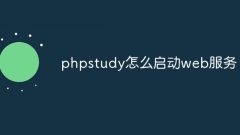
How to start web service in phpstudy
Starting the web service in phpStudy requires: Start the phpStudy control panel and click the "Start" button. Enable the Web Services checkbox on the Apache Web Server tab and click Apply. Click the Start button on the Apache Web Server tab. Enter the local host address (such as http://localhost) to verify that the web service is started.
Apr 02, 2024 pm 02:33 PM
How to open phpstudy database
You can open the phpStudy database in the following three ways: 1. Open the MySQL console: click the icon in the phpStudy control panel, enter the root user name and password; 2. Use the command line: click the "shell" icon in the control panel, enter the command and enter the password; 3. Use phpMyAdmin: Enter the address in the browser, enter the root username and password.
Apr 02, 2024 pm 02:30 PM
Where is the phpstudy database file?
PHPstudy database files are saved in the following locations: Windows systems: C:\Program Files (x86)\PHPStudy\Extensions\MySQL5.7\datamacOS systems: /Applications/PHPStudy.app/Contents/Resources/Extensions/MySQL5.7/data
Apr 02, 2024 pm 02:27 PM
How to build a website with phpstudy
How to build a website using PHP Study? Install PHP Study and create a website. Configure a web server (such as Apache or Nginx). Install PHP. Upload website files. Test that your website is functioning properly. Configure other settings (e.g. database, FTP access) as needed.
Apr 02, 2024 pm 02:24 PM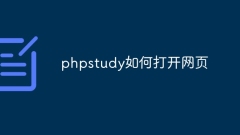
How to open a webpage in phpstudy
To open a web page using PHP Study, follow these steps: Launch the PHP Study program. Start the built-in web server. Enter: http://127.0.0.1:80/ in the browser address bar. Optional: Specify the web page location in the Configuration tab.
Apr 02, 2024 pm 02:21 PM
How to open the website in phpstudypro
To open a website using PHP Study Pro, follow these steps: Start PHP Study Pro and configure the website root directory. Set up a domain name, select a server and enable the website. Launch the website and access it in a browser using the domain name or IP address.
Apr 02, 2024 pm 02:18 PM
What to do if phpstudy cannot be started?
Solution to PHPStudy unable to start: 1. Check whether the port conflicts; 2. Make sure the service is started; 3. Check whether the configuration file is correct; 4. Check whether the installation path is correct; 5. Check the firewall settings; 6. Exclude anti-virus software or system resources Inadequacy and other reasons.
Apr 02, 2024 pm 02:15 PM
How to connect to local database when building a website in phpstudy
Using PHP Study to build a website and connect to a local database requires the following steps: connect to the database server (make sure the MySQL service is running); create a database and user (grant all permissions); import data (optional); configure the website in PHP Study; Create a PHP file in the root directory to connect to the database; test the connection (the browser should display "Connection successful!" when accessing the website).
Apr 02, 2024 pm 02:09 PM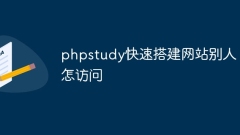
How to quickly build a website with phpstudy so that others can access it
Making your website accessible externally through PHP Study requires the following steps: Configure port mapping and change the server port to an externally accessible port. Add a firewall rule making sure "php-cgi.exe" is selected under both "Private" and "Public" networks. Get the public IP. Inform visitors of the public IP, server port, and website subdirectory (if any).
Apr 02, 2024 pm 02:06 PM
How to set up a local environment with phpstudy
Using PHP Study to build a local environment helps developers easily develop and test PHP code. The steps include: Install PHP Study, create the website, configure PHP, configure MySQL, start the service and access the website. FAQ: 1. Modify the website directory: Modify the website directory path in PHP Study and save the changes. 2. Modify PHP version: Select the desired PHP version in PHP Study and save the changes. 3. Add a PHP extension: Select the extension you want to add in PHP Study and save the changes.
Apr 02, 2024 pm 02:03 PM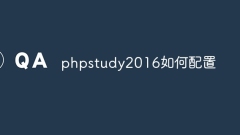
How to configure phpstudy2016
How to configure PHPstudy2016? Install PHPstudy2016, start Apache and IIS; select and set PHP version and extensions; start MySQL, configure MySQL settings; add virtual host; create database; set up PHP error reporting; enable SSL.
Apr 02, 2024 pm 02:00 PM
How to configure phpstudy
PHPStudy Configuration Guide: Install PHPStudy, configure PHP version, start MySQL and set a password, start Apache and add a virtual host, start phpMyAdmin and manage MySQL data, configure other settings as needed.
Apr 02, 2024 pm 01:57 PM
How to solve the problem that phpstudy's phpmyadmin cannot be opened
Solution to the problem that phpMyAdmin cannot be opened: Start the Apache service. Check for port conflicts (make sure the Apache port is 80). Enable the phpMyAdmin extension. Confirm that the httpd-xampp.conf file path is correct. Check the firewall settings to allow phpMyAdmin access. If other methods fail, reset phpStudy (delete WWW, logs, temp folders).
Apr 02, 2024 pm 01:54 PM
What should I do if phpmyadmin in phpstudy cannot be opened?
Solution to phpMyAdmin not opening: Start MySQL service Check port usage and modify phpMyAdmin port Clear browser cache Turn off firewall restrictions Check configuration, database connection and server load Reset phpMyAdmin
Apr 02, 2024 pm 01:51 PM
Hot tools Tags

Undresser.AI Undress
AI-powered app for creating realistic nude photos

AI Clothes Remover
Online AI tool for removing clothes from photos.

Undress AI Tool
Undress images for free

Clothoff.io
AI clothes remover

Video Face Swap
Swap faces in any video effortlessly with our completely free AI face swap tool!

Hot Article

Hot Tools

vc9-vc14 (32+64 bit) runtime library collection (link below)
Download the collection of runtime libraries required for phpStudy installation

VC9 32-bit
VC9 32-bit phpstudy integrated installation environment runtime library

PHP programmer toolbox full version
Programmer Toolbox v1.0 PHP Integrated Environment

VC11 32-bit
VC11 32-bit phpstudy integrated installation environment runtime library

SublimeText3 Chinese version
Chinese version, very easy to use







