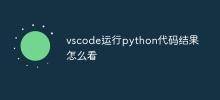current location:Home > Technical Articles > Development Tools
- Direction:
- All web3.0 Backend Development Web Front-end Database Operation and Maintenance Development Tools PHP Framework Daily Programming WeChat Applet Common Problem Other Tech CMS Tutorial Java System Tutorial Computer Tutorials Hardware Tutorial Mobile Tutorial Software Tutorial Mobile Game Tutorial
- Classify:
-

- How to create html with vscode
- Here are the steps to create an HTML file in Visual Studio Code: Open VSCode and create a new file. Select the "HTML" template. Enter the HTML code. save document. (Optional) Preview the file.
- VSCode . visual-studio-code 1144 2024-04-03 03:42:16
-

- Which key does vscode use to run code?
- In VS Code, you can run code using the following shortcut keys: F5 or Ctrl + F5 (Windows and Linux) / Cmd + F5 (macOS) to open VS Code with the code file loaded. Place the cursor on the first line to be executed. Press F5 or Ctrl + F5 (Windows and Linux) / Cmd + F5 (macOS).
- VSCode . visual-studio-code 1326 2024-04-03 03:24:17
-

- How to set up Chinese interface in vscode
- To set the Visual Studio Code interface to Chinese, follow these steps: change the language settings; reload VSCode; download the Chinese language pack; enable the language pack; refresh VSCode.
- VSCode . visual-studio-code 929 2024-04-03 03:21:20
-

- How to see the results of running python code in vscode
- In Visual Studio Code, there are two ways to view the results of running Python code: View the results through the Output panel View the results through the integrated terminal
- VSCode . visual-studio-code 1838 2024-04-03 03:12:16
-

- How to set up code auto-completion in vscode
- VSCode's code auto-completion function can be set up through the following steps: 1. Open settings; 2. Search for "auto-completion"; 3. Enable "auto-completion"; 4. Adjust the source of suggestions; 5. Adjust suggestion matching; 6. Enable recommendation delay; 7. Customize recommendation sorting; 8. Adjust recommendation trigger conditions.
- VSCode . visual-studio-code 2308 2024-04-03 03:09:19
-

- How does vscode make the code automatically correct and tidy
- VS Code provides automatic code alignment functions, including: 1. Automatically saving alignment; 2. Formatting documents; 3. Formatting selected code; 4. Indentation guidance; 5. Customizable alignment rules. These features help improve code readability and consistency, keeping your code clean and organized.
- VSCode . visual-studio-code 1375 2024-04-03 03:03:20
-

- How to set the Chinese encoding format in vscode
- In VS Code, by setting "File Encoding" to "UTF-8", you can set the Chinese encoding format to ensure the correct display and processing of Chinese characters and improve development efficiency.
- VSCode . visual-studio-code 1324 2024-04-03 02:57:17
-

- How to set vscode to Chinese version
- To switch Visual Studio Code to the Chinese interface, follow these steps: Open user settings and search for "language". Select the Chinese language in the "Display language" drop-down menu. Restart VSCode to apply the changes. (Optional) Download the Chinese language pack for more comprehensive Chinese support.
- VSCode . visual-studio-code 806 2024-04-03 02:45:17
-

- How to convert vscode to Chinese
- How to switch the interface to Chinese in Visual Studio Code: Open the settings menu (Ctrl + , or Command + ,), search for the "Language" setting, change the "Display Language" to "Simplified Chinese" or "Traditional Chinese" and restart the VSCode interface will switch to Chinese
- VSCode . visual-studio-code 1353 2024-04-03 02:39:18
-

- vscode installation tutorial how to configure the environment
- How do I configure my environment in Visual Studio Code (VSCode)? Install and open VSCode. Select a Python interpreter. Install Python and the Code Runner extension. Create a virtual environment (optional) and add it to VSCode. Set Python path (optional). Verify configuration.
- VSCode . visual-studio-code 1189 2024-04-03 02:18:20
-

- Where to set vscode shortcut keys
- Shortcut settings in VS Code are located in File > Preferences > Keyboard Shortcuts. You can customize shortcut keys: search for commands and modify or add new combinations. Tip: Choose a shortcut key combination that doesn't usually conflict, such as Ctrl + Alt + a letter or number key.
- VSCode . visual-studio-code 1212 2024-04-03 02:12:14
-

- Do I need to download the interpreter separately after downloading vscode?
- Visual Studio Code (VS Code) does not require a separate download of an interpreter, it has built-in support for multiple programming languages. If you need to run code written with a specific interpreter, you need to follow these steps: 1. Check whether the interpreter is installed; 2. Install the interpreter; 3. Add the interpreter path to the system path.
- VSCode . visual-studio-code 1206 2024-04-03 02:06:17
-

- Where to put the expansion pack downloaded by vscode
- The Visual Studio Code extension is downloaded and saved in the following directory: Windows: %USERPROFILE%.vscode\extensions; macOS: ~/Library/Application Support/Code/User/extensions; Linux: ~/.config/Code/User/extensions. Each extension has a separate folder to store code and resource files.
- VSCode . visual-studio-code 863 2024-04-03 02:00:14
-

- What language is vscode developed in?
- VS Code is mainly developed with the following languages: TypeScript: Core component JavaScript: Supplementary features Electron: Cross-platform GUIC++: Performance-related features Support multiple other languages (such as Python, Java, C#)
- VSCode . visual-studio-code 1133 2024-04-03 01:57:16
-

- What is vscode framework?
- VS Code is a free and open source code editor developed by Microsoft. Provides cross-platform support, rich extensions, intelligent code completion functions, debugging and diagnostics, terminal integration, code navigation, version control and code refactoring functions. Use it to write and edit code, debug errors, manage version control, code refactoring, develop extensions, learn programming, and build projects.
- VSCode . visual-studio-code 1059 2024-04-03 01:54:14