 Article Tags
Article Tags
-
All
-
web3.0
-

 Mac OS
Mac OS
-

 Linux Operation and Maintenance
Linux Operation and Maintenance
-

 Apache
Apache
-

 Nginx
Nginx
-

 CentOS
CentOS
-

 Docker
Docker
-

 LVS
LVS
-

 vagrant
vagrant
-

 debian
debian
-

 zabbix
zabbix
-

 kubernetes
kubernetes
-

 ssh
ssh
-

 fabric
fabric
-
-
Backend Development
-

 Mac OS
Mac OS
-

 Linux Operation and Maintenance
Linux Operation and Maintenance
-

 Apache
Apache
-

 Nginx
Nginx
-

 CentOS
CentOS
-

 Docker
Docker
-

 LVS
LVS
-

 vagrant
vagrant
-

 debian
debian
-

 zabbix
zabbix
-

 kubernetes
kubernetes
-

 ssh
ssh
-

 fabric
fabric
-
-
Web Front-end
-

 Mac OS
Mac OS
-

 Linux Operation and Maintenance
Linux Operation and Maintenance
-

 Apache
Apache
-

 Nginx
Nginx
-

 CentOS
CentOS
-

 Docker
Docker
-

 LVS
LVS
-

 vagrant
vagrant
-

 debian
debian
-

 zabbix
zabbix
-

 kubernetes
kubernetes
-

 ssh
ssh
-

 fabric
fabric
-
-
Database
-

 Mac OS
Mac OS
-

 Linux Operation and Maintenance
Linux Operation and Maintenance
-

 Apache
Apache
-

 Nginx
Nginx
-

 CentOS
CentOS
-

 Docker
Docker
-

 LVS
LVS
-

 vagrant
vagrant
-

 debian
debian
-

 zabbix
zabbix
-

 kubernetes
kubernetes
-

 ssh
ssh
-

 fabric
fabric
-
-
Operation and Maintenance
-

 Mac OS
Mac OS
-

 Linux Operation and Maintenance
Linux Operation and Maintenance
-

 Apache
Apache
-

 Nginx
Nginx
-

 CentOS
CentOS
-

 Docker
Docker
-

 LVS
LVS
-

 vagrant
vagrant
-

 debian
debian
-

 zabbix
zabbix
-

 kubernetes
kubernetes
-

 ssh
ssh
-

 fabric
fabric
-
-
Development Tools
-

 Mac OS
Mac OS
-

 Linux Operation and Maintenance
Linux Operation and Maintenance
-

 Apache
Apache
-

 Nginx
Nginx
-

 CentOS
CentOS
-

 Docker
Docker
-

 LVS
LVS
-

 vagrant
vagrant
-

 debian
debian
-

 zabbix
zabbix
-

 kubernetes
kubernetes
-

 ssh
ssh
-

 fabric
fabric
-
-
PHP Framework
-

 Mac OS
Mac OS
-

 Linux Operation and Maintenance
Linux Operation and Maintenance
-

 Apache
Apache
-

 Nginx
Nginx
-

 CentOS
CentOS
-

 Docker
Docker
-

 LVS
LVS
-

 vagrant
vagrant
-

 debian
debian
-

 zabbix
zabbix
-

 kubernetes
kubernetes
-

 ssh
ssh
-

 fabric
fabric
-
-
Common Problem
-

 Mac OS
Mac OS
-

 Linux Operation and Maintenance
Linux Operation and Maintenance
-

 Apache
Apache
-

 Nginx
Nginx
-

 CentOS
CentOS
-

 Docker
Docker
-

 LVS
LVS
-

 vagrant
vagrant
-

 debian
debian
-

 zabbix
zabbix
-

 kubernetes
kubernetes
-

 ssh
ssh
-

 fabric
fabric
-
-
Other
-

 Mac OS
Mac OS
-

 Linux Operation and Maintenance
Linux Operation and Maintenance
-

 Apache
Apache
-

 Nginx
Nginx
-

 CentOS
CentOS
-

 Docker
Docker
-

 LVS
LVS
-

 vagrant
vagrant
-

 debian
debian
-

 zabbix
zabbix
-

 kubernetes
kubernetes
-

 ssh
ssh
-

 fabric
fabric
-
-
Tech
-

 Mac OS
Mac OS
-

 Linux Operation and Maintenance
Linux Operation and Maintenance
-

 Apache
Apache
-

 Nginx
Nginx
-

 CentOS
CentOS
-

 Docker
Docker
-

 LVS
LVS
-

 vagrant
vagrant
-

 debian
debian
-

 zabbix
zabbix
-

 kubernetes
kubernetes
-

 ssh
ssh
-

 fabric
fabric
-
-
CMS Tutorial
-

 Mac OS
Mac OS
-

 Linux Operation and Maintenance
Linux Operation and Maintenance
-

 Apache
Apache
-

 Nginx
Nginx
-

 CentOS
CentOS
-

 Docker
Docker
-

 LVS
LVS
-

 vagrant
vagrant
-

 debian
debian
-

 zabbix
zabbix
-

 kubernetes
kubernetes
-

 ssh
ssh
-

 fabric
fabric
-
-
Java
-

 Mac OS
Mac OS
-

 Linux Operation and Maintenance
Linux Operation and Maintenance
-

 Apache
Apache
-

 Nginx
Nginx
-

 CentOS
CentOS
-

 Docker
Docker
-

 LVS
LVS
-

 vagrant
vagrant
-

 debian
debian
-

 zabbix
zabbix
-

 kubernetes
kubernetes
-

 ssh
ssh
-

 fabric
fabric
-
-
System Tutorial
-

 Mac OS
Mac OS
-

 Linux Operation and Maintenance
Linux Operation and Maintenance
-

 Apache
Apache
-

 Nginx
Nginx
-

 CentOS
CentOS
-

 Docker
Docker
-

 LVS
LVS
-

 vagrant
vagrant
-

 debian
debian
-

 zabbix
zabbix
-

 kubernetes
kubernetes
-

 ssh
ssh
-

 fabric
fabric
-
-
Computer Tutorials
-

 Mac OS
Mac OS
-

 Linux Operation and Maintenance
Linux Operation and Maintenance
-

 Apache
Apache
-

 Nginx
Nginx
-

 CentOS
CentOS
-

 Docker
Docker
-

 LVS
LVS
-

 vagrant
vagrant
-

 debian
debian
-

 zabbix
zabbix
-

 kubernetes
kubernetes
-

 ssh
ssh
-

 fabric
fabric
-
-
Hardware Tutorial
-

 Mac OS
Mac OS
-

 Linux Operation and Maintenance
Linux Operation and Maintenance
-

 Apache
Apache
-

 Nginx
Nginx
-

 CentOS
CentOS
-

 Docker
Docker
-

 LVS
LVS
-

 vagrant
vagrant
-

 debian
debian
-

 zabbix
zabbix
-

 kubernetes
kubernetes
-

 ssh
ssh
-

 fabric
fabric
-
-
Mobile Tutorial
-

 Mac OS
Mac OS
-

 Linux Operation and Maintenance
Linux Operation and Maintenance
-

 Apache
Apache
-

 Nginx
Nginx
-

 CentOS
CentOS
-

 Docker
Docker
-

 LVS
LVS
-

 vagrant
vagrant
-

 debian
debian
-

 zabbix
zabbix
-

 kubernetes
kubernetes
-

 ssh
ssh
-

 fabric
fabric
-
-
Software Tutorial
-

 Mac OS
Mac OS
-

 Linux Operation and Maintenance
Linux Operation and Maintenance
-

 Apache
Apache
-

 Nginx
Nginx
-

 CentOS
CentOS
-

 Docker
Docker
-

 LVS
LVS
-

 vagrant
vagrant
-

 debian
debian
-

 zabbix
zabbix
-

 kubernetes
kubernetes
-

 ssh
ssh
-

 fabric
fabric
-
-
Mobile Game Tutorial
-

 Mac OS
Mac OS
-

 Linux Operation and Maintenance
Linux Operation and Maintenance
-

 Apache
Apache
-

 Nginx
Nginx
-

 CentOS
CentOS
-

 Docker
Docker
-

 LVS
LVS
-

 vagrant
vagrant
-

 debian
debian
-

 zabbix
zabbix
-

 kubernetes
kubernetes
-

 ssh
ssh
-

 fabric
fabric
-
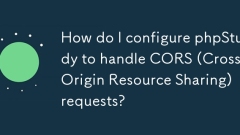
How do I configure phpStudy to handle CORS (Cross-Origin Resource Sharing) requests?
Article discusses configuring phpStudy for CORS, detailing steps for Apache and PHP settings, and troubleshooting methods.
Mar 17, 2025 pm 06:14 PM
How do I use phpStudy to test cookies in PHP?
The article details using phpStudy for PHP cookie testing, covering setup, cookie verification, and common issues. It emphasizes practical steps and troubleshooting for effective testing.[159 characters]
Mar 17, 2025 pm 06:11 PM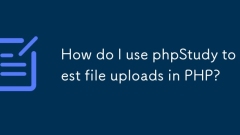
How do I use phpStudy to test file uploads in PHP?
Article discusses using phpStudy for PHP file uploads, addressing setup, common issues, configuration for large files, and security measures.
Mar 17, 2025 pm 06:09 PM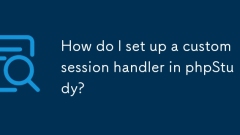
How do I set up a custom session handler in phpStudy?
Article discusses setting up custom session handlers in phpStudy, including creation, registration, and configuration for performance improvement and troubleshooting.
Mar 17, 2025 pm 06:07 PM
How do I use phpStudy to test different payment gateways?
The article explains how to use phpStudy to test different payment gateways by setting up the environment, integrating APIs, and simulating transactions. Main issue: configuring phpStudy effectively for payment gateway testing.
Mar 17, 2025 pm 06:04 PM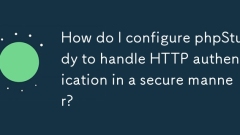
How do I configure phpStudy to handle HTTP authentication in a secure manner?
The article discusses configuring phpStudy for secure HTTP authentication, detailing steps like enabling HTTPS, setting up .htaccess and .htpasswd files, and best practices for security.Main issue: Ensuring secure HTTP authentication in phpStudy thro
Mar 17, 2025 pm 06:02 PM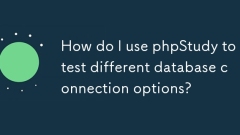
How do I use phpStudy to test different database connection options?
phpStudy enables testing various database connections. Key steps include installing servers, enabling PHP extensions, and configuring scripts. Troubleshooting focuses on common errors like connection failures and extension issues.Character count: 159
Mar 17, 2025 pm 06:02 PM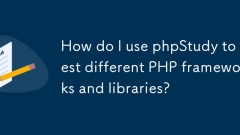
How do I use phpStudy to test different PHP frameworks and libraries?
The article explains using phpStudy for testing PHP frameworks and libraries, focusing on setup, configuration, and troubleshooting. Key issues include version management and resolving common errors.
Mar 17, 2025 pm 06:00 PM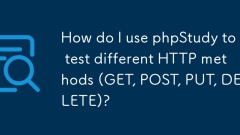
How do I use phpStudy to test different HTTP methods (GET, POST, PUT, DELETE)?
Article discusses using phpStudy to test HTTP methods (GET, POST, PUT, DELETE) through PHP scripts and configuration.
Mar 17, 2025 pm 05:59 PM
How do I configure phpStudy to use a custom PHP INI scan directory?
The article discusses configuring phpStudy to use a custom PHP INI scan directory, detailing steps, benefits, reversion to defaults, and verification methods.
Mar 17, 2025 pm 05:58 PM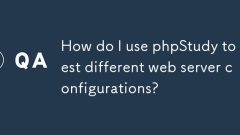
How do I use phpStudy to test different web server configurations?
phpStudy enables testing various web server configs. Main issue: how to switch and test different server environments and PHP versions effectively.
Mar 17, 2025 pm 05:58 PM
How do I set up a self-signed certificate for HTTPS in phpStudy?
The article discusses setting up a self-signed certificate for HTTPS in phpStudy, detailing the process and security implications. It argues against using self-signed certificates in production due to trust and security issues.
Mar 17, 2025 pm 05:57 PM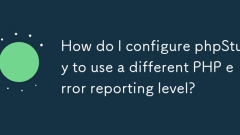
How do I configure phpStudy to use a different PHP error reporting level?
The article discusses configuring phpStudy's PHP error reporting level by editing the php.ini file, adjusting settings for better debugging, enabling error logging, and customizing error levels for specific project needs.
Mar 17, 2025 pm 05:53 PM
How do I use phpStudy to develop command-line PHP applications?
The article discusses using phpStudy for developing command-line PHP applications, detailing installation, configuration, and debugging steps. It also covers setting up environment variables for CLI PHP development.
Mar 17, 2025 pm 05:53 PM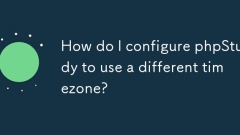
How do I configure phpStudy to use a different timezone?
The article discusses configuring phpStudy's timezone by editing php.ini, setting DST, and verifying changes. Main issue: ensuring correct timezone setup.Character count: 159
Mar 17, 2025 pm 05:51 PM
Hot tools Tags

Undresser.AI Undress
AI-powered app for creating realistic nude photos

AI Clothes Remover
Online AI tool for removing clothes from photos.

Undress AI Tool
Undress images for free

Clothoff.io
AI clothes remover

Video Face Swap
Swap faces in any video effortlessly with our completely free AI face swap tool!

Hot Article

Hot Tools

vc9-vc14 (32+64 bit) runtime library collection (link below)
Download the collection of runtime libraries required for phpStudy installation

VC9 32-bit
VC9 32-bit phpstudy integrated installation environment runtime library

PHP programmer toolbox full version
Programmer Toolbox v1.0 PHP Integrated Environment

VC11 32-bit
VC11 32-bit phpstudy integrated installation environment runtime library

SublimeText3 Chinese version
Chinese version, very easy to use

Hot Topics
 1393
1393
 52
52
 1209
1209
 24
24




