 Article Tags
Article Tags
-
All
-
web3.0
-

 Mac OS
Mac OS
-

 Linux Operation and Maintenance
Linux Operation and Maintenance
-

 Apache
Apache
-

 Nginx
Nginx
-

 CentOS
CentOS
-

 Docker
Docker
-

 LVS
LVS
-

 vagrant
vagrant
-

 debian
debian
-

 zabbix
zabbix
-

 kubernetes
kubernetes
-

 ssh
ssh
-

 fabric
fabric
-
-
Backend Development
-

 Mac OS
Mac OS
-

 Linux Operation and Maintenance
Linux Operation and Maintenance
-

 Apache
Apache
-

 Nginx
Nginx
-

 CentOS
CentOS
-

 Docker
Docker
-

 LVS
LVS
-

 vagrant
vagrant
-

 debian
debian
-

 zabbix
zabbix
-

 kubernetes
kubernetes
-

 ssh
ssh
-

 fabric
fabric
-
-
Web Front-end
-

 Mac OS
Mac OS
-

 Linux Operation and Maintenance
Linux Operation and Maintenance
-

 Apache
Apache
-

 Nginx
Nginx
-

 CentOS
CentOS
-

 Docker
Docker
-

 LVS
LVS
-

 vagrant
vagrant
-

 debian
debian
-

 zabbix
zabbix
-

 kubernetes
kubernetes
-

 ssh
ssh
-

 fabric
fabric
-
-
Database
-

 Mac OS
Mac OS
-

 Linux Operation and Maintenance
Linux Operation and Maintenance
-

 Apache
Apache
-

 Nginx
Nginx
-

 CentOS
CentOS
-

 Docker
Docker
-

 LVS
LVS
-

 vagrant
vagrant
-

 debian
debian
-

 zabbix
zabbix
-

 kubernetes
kubernetes
-

 ssh
ssh
-

 fabric
fabric
-
-
Operation and Maintenance
-

 Mac OS
Mac OS
-

 Linux Operation and Maintenance
Linux Operation and Maintenance
-

 Apache
Apache
-

 Nginx
Nginx
-

 CentOS
CentOS
-

 Docker
Docker
-

 LVS
LVS
-

 vagrant
vagrant
-

 debian
debian
-

 zabbix
zabbix
-

 kubernetes
kubernetes
-

 ssh
ssh
-

 fabric
fabric
-
-
Development Tools
-

 Mac OS
Mac OS
-

 Linux Operation and Maintenance
Linux Operation and Maintenance
-

 Apache
Apache
-

 Nginx
Nginx
-

 CentOS
CentOS
-

 Docker
Docker
-

 LVS
LVS
-

 vagrant
vagrant
-

 debian
debian
-

 zabbix
zabbix
-

 kubernetes
kubernetes
-

 ssh
ssh
-

 fabric
fabric
-
-
PHP Framework
-

 Mac OS
Mac OS
-

 Linux Operation and Maintenance
Linux Operation and Maintenance
-

 Apache
Apache
-

 Nginx
Nginx
-

 CentOS
CentOS
-

 Docker
Docker
-

 LVS
LVS
-

 vagrant
vagrant
-

 debian
debian
-

 zabbix
zabbix
-

 kubernetes
kubernetes
-

 ssh
ssh
-

 fabric
fabric
-
-
Common Problem
-

 Mac OS
Mac OS
-

 Linux Operation and Maintenance
Linux Operation and Maintenance
-

 Apache
Apache
-

 Nginx
Nginx
-

 CentOS
CentOS
-

 Docker
Docker
-

 LVS
LVS
-

 vagrant
vagrant
-

 debian
debian
-

 zabbix
zabbix
-

 kubernetes
kubernetes
-

 ssh
ssh
-

 fabric
fabric
-
-
Other
-

 Mac OS
Mac OS
-

 Linux Operation and Maintenance
Linux Operation and Maintenance
-

 Apache
Apache
-

 Nginx
Nginx
-

 CentOS
CentOS
-

 Docker
Docker
-

 LVS
LVS
-

 vagrant
vagrant
-

 debian
debian
-

 zabbix
zabbix
-

 kubernetes
kubernetes
-

 ssh
ssh
-

 fabric
fabric
-
-
Tech
-

 Mac OS
Mac OS
-

 Linux Operation and Maintenance
Linux Operation and Maintenance
-

 Apache
Apache
-

 Nginx
Nginx
-

 CentOS
CentOS
-

 Docker
Docker
-

 LVS
LVS
-

 vagrant
vagrant
-

 debian
debian
-

 zabbix
zabbix
-

 kubernetes
kubernetes
-

 ssh
ssh
-

 fabric
fabric
-
-
CMS Tutorial
-

 Mac OS
Mac OS
-

 Linux Operation and Maintenance
Linux Operation and Maintenance
-

 Apache
Apache
-

 Nginx
Nginx
-

 CentOS
CentOS
-

 Docker
Docker
-

 LVS
LVS
-

 vagrant
vagrant
-

 debian
debian
-

 zabbix
zabbix
-

 kubernetes
kubernetes
-

 ssh
ssh
-

 fabric
fabric
-
-
Java
-

 Mac OS
Mac OS
-

 Linux Operation and Maintenance
Linux Operation and Maintenance
-

 Apache
Apache
-

 Nginx
Nginx
-

 CentOS
CentOS
-

 Docker
Docker
-

 LVS
LVS
-

 vagrant
vagrant
-

 debian
debian
-

 zabbix
zabbix
-

 kubernetes
kubernetes
-

 ssh
ssh
-

 fabric
fabric
-
-
System Tutorial
-

 Mac OS
Mac OS
-

 Linux Operation and Maintenance
Linux Operation and Maintenance
-

 Apache
Apache
-

 Nginx
Nginx
-

 CentOS
CentOS
-

 Docker
Docker
-

 LVS
LVS
-

 vagrant
vagrant
-

 debian
debian
-

 zabbix
zabbix
-

 kubernetes
kubernetes
-

 ssh
ssh
-

 fabric
fabric
-
-
Computer Tutorials
-

 Mac OS
Mac OS
-

 Linux Operation and Maintenance
Linux Operation and Maintenance
-

 Apache
Apache
-

 Nginx
Nginx
-

 CentOS
CentOS
-

 Docker
Docker
-

 LVS
LVS
-

 vagrant
vagrant
-

 debian
debian
-

 zabbix
zabbix
-

 kubernetes
kubernetes
-

 ssh
ssh
-

 fabric
fabric
-
-
Hardware Tutorial
-

 Mac OS
Mac OS
-

 Linux Operation and Maintenance
Linux Operation and Maintenance
-

 Apache
Apache
-

 Nginx
Nginx
-

 CentOS
CentOS
-

 Docker
Docker
-

 LVS
LVS
-

 vagrant
vagrant
-

 debian
debian
-

 zabbix
zabbix
-

 kubernetes
kubernetes
-

 ssh
ssh
-

 fabric
fabric
-
-
Mobile Tutorial
-

 Mac OS
Mac OS
-

 Linux Operation and Maintenance
Linux Operation and Maintenance
-

 Apache
Apache
-

 Nginx
Nginx
-

 CentOS
CentOS
-

 Docker
Docker
-

 LVS
LVS
-

 vagrant
vagrant
-

 debian
debian
-

 zabbix
zabbix
-

 kubernetes
kubernetes
-

 ssh
ssh
-

 fabric
fabric
-
-
Software Tutorial
-

 Mac OS
Mac OS
-

 Linux Operation and Maintenance
Linux Operation and Maintenance
-

 Apache
Apache
-

 Nginx
Nginx
-

 CentOS
CentOS
-

 Docker
Docker
-

 LVS
LVS
-

 vagrant
vagrant
-

 debian
debian
-

 zabbix
zabbix
-

 kubernetes
kubernetes
-

 ssh
ssh
-

 fabric
fabric
-
-
Mobile Game Tutorial
-

 Mac OS
Mac OS
-

 Linux Operation and Maintenance
Linux Operation and Maintenance
-

 Apache
Apache
-

 Nginx
Nginx
-

 CentOS
CentOS
-

 Docker
Docker
-

 LVS
LVS
-

 vagrant
vagrant
-

 debian
debian
-

 zabbix
zabbix
-

 kubernetes
kubernetes
-

 ssh
ssh
-

 fabric
fabric
-

Solution to phpstudy's failure to start MySQL service
phpStudy MySQL service failures stem from port conflicts, misconfigured my.ini, insufficient resources, incorrect file permissions, data corruption, service dependencies, or antivirus interference. Troubleshooting involves checking logs, restarting p
Mar 05, 2025 am 11:12 AM
What should I do if phpstudy cannot run after starting apache? phpstudy cannot run after starting apache?
Apache server failure in phpStudy is addressed, focusing on common causes: port conflicts, misconfigurations, insufficient permissions, and file corruption. Troubleshooting steps involve checking port usage, reviewing Apache configuration files, adj
Mar 05, 2025 am 11:11 AM
What to do if phpstudy stops after starting
This article addresses why phpStudy fails to start or unexpectedly stops. Common causes include port conflicts, insufficient system resources, corrupted installations, antivirus interference, and software conflicts. Troubleshooting involves checking
Mar 05, 2025 am 11:10 AM
phpstudy cannot start the database. What should I do if phpstudy cannot start the database?
phpStudy database startup failures are a common issue with multiple potential causes. This article details troubleshooting steps, focusing on insufficient resources, port conflicts, misconfigured MySQL settings, corrupted files, and phpStudy install
Mar 05, 2025 am 11:09 AM
How to create Phpstudy Xiaopi
This article guides users on creating and managing websites using PhpStudy. It details creating new website directories, configuring virtual hosts for multiple projects, and setting up the PHP environment. The main focus is streamlining website dev
Mar 05, 2025 am 11:08 AM
How to connect to phpstudy in navicat
This article guides connecting Navicat to phpStudy's MySQL database. It details obtaining necessary connection parameters (hostname, port, username, password, database name) from phpStudy's configuration, troubleshooting common connection issues (i
Mar 05, 2025 am 11:07 AM
How to solve the problem of phpstudy's apache turning red
phpStudy's red Apache status signifies a server failure. Common causes include port conflicts, configuration errors, permission issues, and insufficient system resources. Troubleshooting involves restarting Apache, checking error logs, verifying con
Mar 05, 2025 am 11:06 AM
How to run php in phpstudy
Here's how to run PHP code using PHP Study: Open PHP Study and create a project. Create a new PHP file and write the code. Save the file and run it in one of the following ways: Enter the local server address in the browser address bar. Enter the "php filename" command in the PHP Study command prompt.
Apr 02, 2024 pm 04:42 PM
In which file is the phpstudypro site information saved?
PHPstudyPro uses the conf.ini file to store site information, including root directory, domain name, and port number. This file is located in: Windows: C:\Program Files (x86)\PHPStudyPro\conf.inimacOS:/Applications/PHPStudy.app/conf/conf.iniLinux:/usr/local/phpstudypro/conf/conf.ini
Apr 02, 2024 pm 04:39 PM
Why phpstudy cannot connect to database
PhpStudy cannot connect to the database because the MySQL service is not running. PhpStudy configuration error. Firewall blocks connection. Port conflict. The database user has insufficient permissions. The database server version is incompatible. MySQL installation is damaged.
Apr 02, 2024 pm 04:36 PM
How to call the database in phpstudy
The steps to call the database using PHP Study are as follows: import the SQL file and select the database version to operate; use mysql_connect() to connect to the database, provide the host, user name, password and database name; use mysql_select_db() to select the database to operate; use mysql_query () Execute SQL query; use mysql_fetch_assoc() to obtain query results; use mysql_close() to close the database connection.
Apr 02, 2024 pm 04:33 PM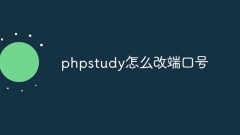
How to change the port number in phpstudy
You can change the port number in the "Settings" tab of PHPstudy: 1. Find the "Server" section; 2. Enter the port number you want to use; 3. Save the changes and restart PHPstudy; 4. Use localhost and the new port number Verify the changes in your browser.
Apr 02, 2024 pm 04:27 PM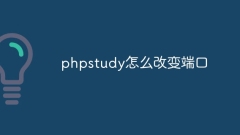
How to change the port in phpstudy
In order to change the PHPSTUDY port, follow these steps: Open the Control Panel and navigate to the built-in Web server settings; modify the number in the port number field; save the changes and restart the server; enter the website URL and new port number to verify the changes.
Apr 02, 2024 pm 04:24 PM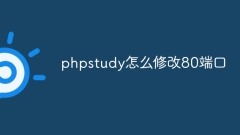
How to modify port 80 in phpstudy
To modify port 80 of PHPstudy, you need to edit the hosts file to add the IP address and domain name of the PHPstudy website, and then restart the Apache HTTP Server service. Verify that the change was successful by visiting http://website.example.com.
Apr 02, 2024 pm 04:21 PM
How to enable web service in phpstudy
To start a web service in PHP Study, select the web server and click the Start button. Check that the web server has started successfully and displays the welcome page or PHP information page by entering the localhost address (http://localhost or http://127.0.0.1) into the browser.
Apr 02, 2024 pm 04:12 PM
Hot tools Tags

Undresser.AI Undress
AI-powered app for creating realistic nude photos

AI Clothes Remover
Online AI tool for removing clothes from photos.

Undress AI Tool
Undress images for free

Clothoff.io
AI clothes remover

Video Face Swap
Swap faces in any video effortlessly with our completely free AI face swap tool!

Hot Article

Hot Tools

vc9-vc14 (32+64 bit) runtime library collection (link below)
Download the collection of runtime libraries required for phpStudy installation

VC9 32-bit
VC9 32-bit phpstudy integrated installation environment runtime library

PHP programmer toolbox full version
Programmer Toolbox v1.0 PHP Integrated Environment

VC11 32-bit
VC11 32-bit phpstudy integrated installation environment runtime library

SublimeText3 Chinese version
Chinese version, very easy to use

Hot Topics
 1392
1392
 52
52
 37
37
 110
110




