我相信每个人的童年都有一个哆啦a梦,一个小小的肚皮里装满了不可思议的哆啦a梦,一个在你无助伤心的时候陪在你身边的哆啦a梦,一个陪你胡思乱想陪你吃铜锣烧的哆啦a梦~今天我们就来画一个我们心中的哆啦a梦吧~

千篇一律先定义一个画哆啦a梦的大容器,确定它的大小和位置。
<!-- 哆啦A梦大容器 --><p class="doa"></p>
/*哆啦A梦*/
.doa{position: relative;top: 100px;}头部包含好几块部分:哆啦a梦的脸部和鼻子,脸部又包括两只眼睛,两只眼睛里面还有眼珠和眼白部分,所以会有好几层的dom嵌套,当然基本图形都是由p+border-radius拼凑而成。
将画好的各个部位品拼凑到相应的位置上即可。
看我前面画的几个图画就知道border-radius是一个非常常用的属性,几乎p的每一次变形都离不开它,其实border-radius的真面目应该是border-radius: 300px 300px 300px 300px/300px 300px 300px 300px;酱紫的,我们一般不写斜杠后面的内容,斜杠切面是水平长度,斜杠后面是垂直高度,前杠后面默认不写就是水平和垂直大小是一样的。我知道我这样说不够详细,可以参考我鑫神的博客秋月何时了,CSS3 border-radius知多少?,保证你分分钟在老司机的带领下彻底弄懂border-radius,还不快上车?
立即学习“前端免费学习笔记(深入)”;
<!-- 头 -->
<p class="head">
<!-- 存放脸部的容器 -->
<p class="face">
<!-- 左眼大圈儿 -->
<p>
<!-- 左眼眼珠(黑色部分) -->
<p>
<!-- 左眼眼白,黑色里面的白色部分 -->
<p></p>
</p>
</p>
<!-- 右眼大圈儿 -->
<p>
<!--右眼眼珠(黑色部分) -->
<p>
<!-- 右眼眼白,黑色里面的白色部分 -->
<p></p>
</p>
</p>
</p>
<!-- 红鼻子部分 -->
<p class="nose">
<!-- 红鼻子里面的白圈儿 -->
<p></p>
</p>
<!-- 红鼻子下面的那根黑线,也属于鼻子部分 -->
<p class="nose1"></p>
</p>
.head{ margin: 0 auto; /*头部定义大小并居中显示*/ width: 400px; height: 350px; background: #008ee3; /*头部定义背景颜色*/ position: relative; border-radius: 50% 50% 25% 25% / 55% 55% 45% 45%; /*头部定义四个方向圆角大小*/
}
.face{ width: 310px; /*脸部定义大小*/ height: 260px; background: snow; /*脸部定义背景颜色*/ border-radius: 50% 50% 25% 25% / 55% 55% 45% 45%; /*脸部定义四个方向的圆角大小*/ position: relative; /*脸部定义位置,是相对于head的位置*/ top: 90px;
left: 45px;
} /*左眼眶*/
.face>p:first-child{ width: 80px; /*左眼框定义大小*/ height: 100px; border-radius: 50%; /*左眼框定义与圆角大小*/ border:2px #000 solid; /*定义外边框*/ background: snow; float: left; /*为了使左右两个眼睛能在一排显示*/ position: relative; /*位置是相对于face的位置*/ top:-40px; left: 71px; z-index: 50;
} /*右眼眶,画法跟左眼一样*/
.face>p:last-child{ width: 80px; height: 100px; border-radius: 50%; border:2px #000 solid; background: snow; float: left; position: relative; top:-40px; left: 71px; z-index: 50;
} /*左眼珠1*/
.face>p:first-child p{ width: 20px; /*定义眼珠的大小*/ height: 25px; background: #000; border-radius: 50%; position: absolute; /*定义眼珠的位置,相对于眼眶的位置*/ top: 45px; left: 60px;
} /*左瞳孔*/
.face>p:first-child p p{ width: 10px; /*定义黑色瞳孔的大小*/ height: 10px; background: #ffffff; border-radius: 50%; position: absolute; /*定义黑色瞳孔的位置,相对于眼珠的位置*/ top: 7px; left: 10px;
} /*右眼珠和左眼珠画法一样*/
.face>p:last-child p{ width: 20px; height: 25px; background: #000; border-radius: 50%; position: absolute; top: 45px;
} /*右瞳孔和左瞳孔的画法一样*/
.face>p:last-child p p{ width: 10px; height: 10px; background: #ffffff; border-radius: 50%; position: absolute; top: 7px;
}
.nose{ width: 30px; /*定义红鼻子的大小*/ height: 30px; border-radius: 50%; background: #c70000; position: absolute; top: 130px; left: 50%; margin-left: -15px; z-index: 10;
} .nose p{ width: 10px; /*定义红鼻子里面白色圈圈的大小*/ height: 10px; border-radius: 50%; position: absolute; background: #ffffff; top: 10px; margin-left: 20px; z-index: 10;
}
.nose1{
width: 2px; /*定义红鼻子下面的那一条黑线*/ height: 130px; background: #000; position: absolute; top: 160px; left: 50%; margin-left: -1px; z-index: 10;
}
哆啦a梦的头部.png
嘴巴应该是很简单的了吧,看一眼就知道是是用边框+border-radius实现的。
<p class="mouth"></p>
.mouth{ width: 250px; /*定义嘴巴的大小*/ height: 200px; border-radius: 50%; background: snow; border-bottom: 2px #000 solid; margin: -230px auto; position: relative; /*定义嘴巴的位置*/
}
哆啦a梦的嘴巴.png
胡须部分其实在上一篇文章画html打造动画【连载3】- 小猫笑脸动画里面画胡须的时候就已经介绍了画胡须的方法,在这里就不赘述了,基本思路都是一样的。
<!-- 胡须 -->
<p class="beard">
<!-- 左边胡须部分 -->
<p class="left">
<!-- 第一根胡须 -->
<p></p>
<!-- 第二根胡须 -->
<p></p>
<!-- 第三根胡须 -->
<p></p>
</p>
<p class="right">
<p></p>
<p></p>
<p></p>
</p>
<!-- 脖子部分的小白条部分 -->
<span></span>
</p>/*胡须样式*/.beard .left p:first-child{ width: 120px; height: 40px; border-top: 2px #000 solid; border-radius: 10% 90% 10% 90% / 10% 90% 10% 90%; position: absolute; left: 50%; top: 140px; margin-left: -170px; z-index: 100;
} .beard .left p:nth-child(2){ width: 120px; height: 40px; border-top: 2px #000 solid; border-radius: 10% 90% 10% 90% / 30% 70% 40% 60%; position: absolute; left: 50%; top: 170px; margin-left: -170px; z-index: 100;
} .beard .left p:last-child{ width: 120px; height: 40px; border-top: 2px #000 solid; border-radius: 10% 90% 10% 90% / 40% 60% 10% 90%; position: absolute; left: 50%; top: 200px; margin-left: -170px; z-index: 100;
} .beard .right p:first-child{ width: 120px; height: 40px; border-top: 2px #000 solid; border-radius: 90% 10% 90% 10% / 90% 10% 90% 10%; position: absolute; left: 50%; top: 140px; margin-left: 50px; z-index: 100;
} .beard .right p:nth-child(2){ width: 120px; height: 40px; border-top: 2px #000 solid; border-radius: 90% 10% 90% 10% / 70% 30% 60% 40%; position: absolute; left: 50%; top: 170px; margin-left: 50px; z-index: 100;
} .beard .right p:last-child{ width: 120px; height: 40px; border-top: 2px #000 solid; border-radius: 90% 10% 90% 10% / 60% 40% 90% 10%; position: absolute; left: 50%; top: 200px; margin-left: 50px; z-index: 100;
} .beard span{ display: block; width: 60px; height: 3.5px; background: #ffffff; border-radius: 4px; position: absolute; top: 352px; left: 50%; margin-left: -105px;
}
哆啦a梦的胡须.png
脖子就是基本p变形之后的图形,多余的部分隐藏到头部下面就可以了。
铃铛部分是各个很简单的基本图形组成。
<!-- 脖 -->
<p class="neck">
<!-- 铃铛的圆形 -->
<p></p>
<!-- 铃铛的小圆角矩形 -->
<p></p>
<!-- 铃铛的小圆形 -->
<p></p>
<!-- 铃铛的小竖线 -->
<p></p>
</p>
.neck{ width: 330px; height: 200px; border-radius: 50% 50% 20% 20% / 50% 50% 50% 50%; background: #e30000; margin: 80px auto; z-index: 100;
} .neck p:first-child{ border: 2px #000 solid; border-radius: 50%; width: 40px; height: 40px; background: #ffdd2e; position: absolute; top: 350px; left: 50%; margin-left: -22px; transition: all 1s;
} .neck p:nth-child(2){ border: 2px #000 solid; width: 44px; height: 5px; background: #ffdd2e; position: absolute; left: 50%; margin-left: -24px; top: 363px; border-radius: 5px; transition: all 1s;
} .neck p:nth-child(3){ width: 8px; height: 8px; border: 2px #000 solid; position: absolute; background: #6c5844; border-radius: 50%; left: 50%; margin-left: -6px; top: 375px; transition: all 1s;
} .neck p:nth-child(4){ width: 2px; height: 8px; background: #000; position: absolute; left: 50%; margin-left: -1px; top: 385px; transition: all 1s;
}
哆啦a梦的脖子.png
动起来的哆啦a梦才比较萌对吧,那我们就让它动起来吧(transition属性)。
鼠标移动到眼睛部位左眼珠移动到左边。
鼠标移动到嘴巴部位,脸部表情变化。
鼠标移动到铃铛部分,铃铛变大。
/*眼睛动效*/.head:hover .face>p:first-child p{ left: 0px; transition: all 1s;
} .head:hover .face>p:first-child p p{ left: 0px; transition: all 1s;
}/*嘴巴动效,嘴巴的dom容器下面要加了个空的p容器*/.mouth p:first-child{ width: 82px; height: 2px; background: #000; position: absolute; z-index: 1000; top: -25px; left: 6px; display: none;
} .mouth p:nth-child(2){ width: 82px; height: 2px; background: #000; position: absolute; z-index: 1000; top: -25px; left: 90px; display: none;
} .mouth:hover{ border-radius: 0; width: 180px; height: 200px;
} .mouth:hover p:first-child,.mouth:hover p:nth-child(2){ display: block;
}/*铃铛动效*/.neck:hover p:first-child{ width: 60px; height: 60px; left: 50%; margin-left: -30px;
} .neck:hover p:nth-child(2){ width: 66px; height: 7.5px; left: 50%; margin-left: -33px;
} .neck:hover p:nth-child(3){ width: 12px; height: 12px; left: 50%; margin-left: -6px; top: 385px;
} .neck:hover p:nth-child(4){ width: 2px; height: 12px; left: 50%; margin-left: 1px; top: 400px;
}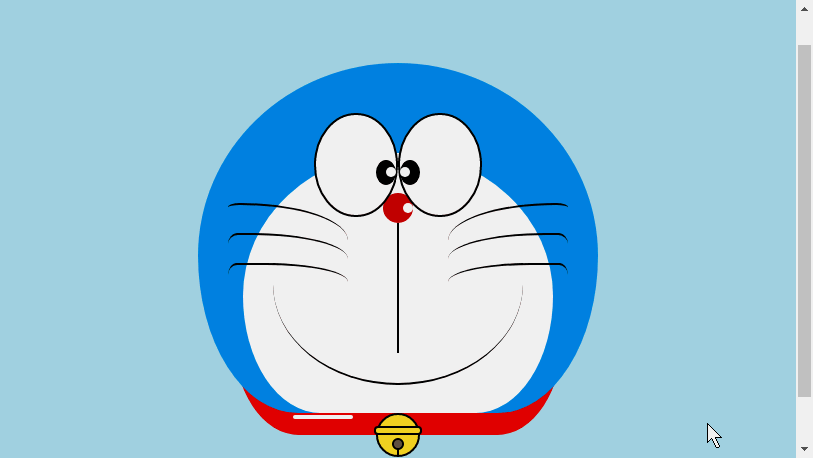
哆啦a梦动图.gif
以上就是html打造动漫人物--哆啦A梦的详细内容,更多请关注php中文网其它相关文章!

HTML怎么学习?HTML怎么入门?HTML在哪学?HTML怎么学才快?不用担心,这里为大家提供了HTML速学教程(入门课程),有需要的小伙伴保存下载就能学习啦!

Copyright 2014-2025 https://www.php.cn/ All Rights Reserved | php.cn | 湘ICP备2023035733号